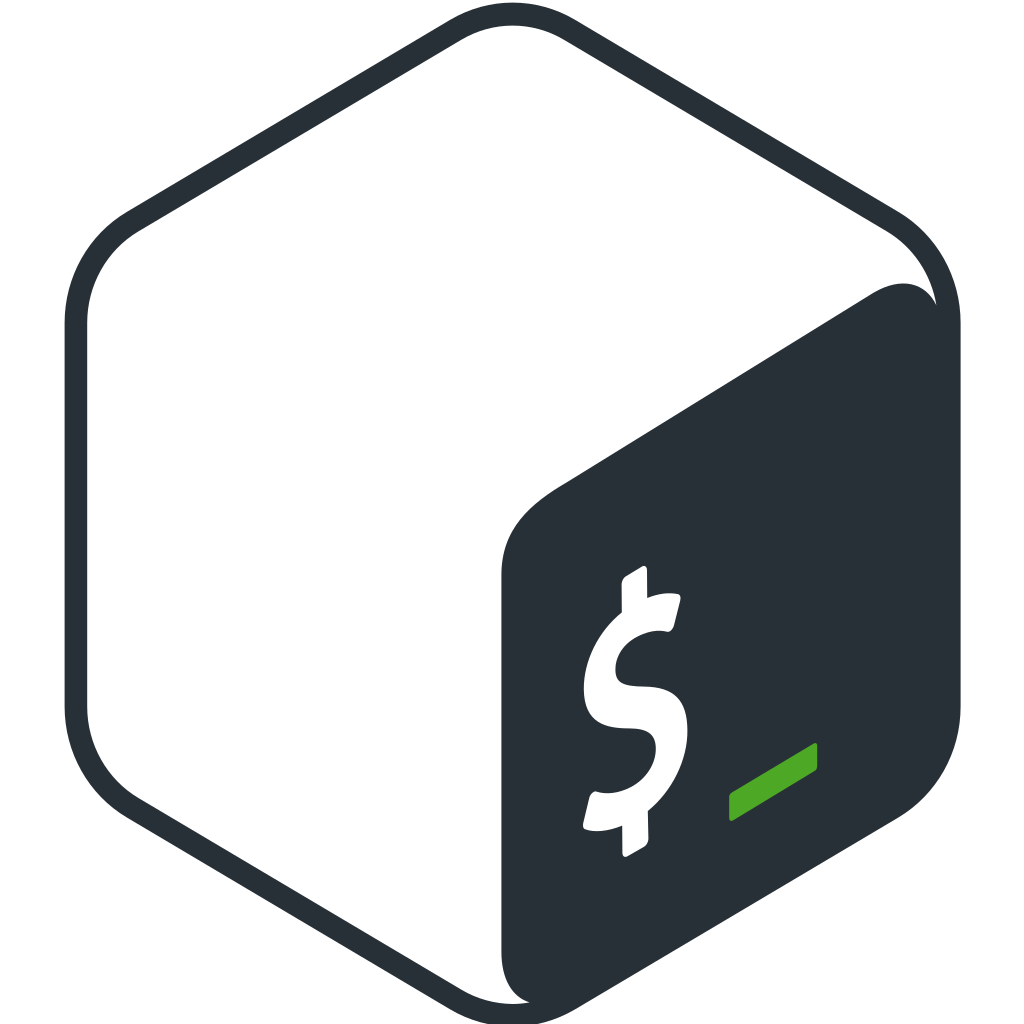The bash shell is one of the most commonly used shells in Linux and other Unix-like operating systems. bash stands for Bourne-Again SHell and is a free software shell that was written as a replacement for the original Bourne shell (sh).
bash provides a command-line interface for interacting with the operating system and is a powerful tool for performing a wide range of tasks, from basic file management to complex system administration. bash is known for its features, such as command line completion, history, and advanced scripting capabilities, which make it a popular choice for both novice and advanced users.
bash is the default shell on many Linux distributions and is widely available on other Unix-like operating systems. If you are using a Linux-based operating system, chances are you are already using bash as your default shell. To start a bash shell, simply open a terminal window and start typing commands.
bash provides many features that make it a powerful and flexible shell, including:
- Command line editing:
bashprovides advanced command line editing capabilities, including the ability to recall previous commands, move the cursor, and edit the current command line. - Environment variables:
bashprovides a way to set and manage environment variables, which are used to configure the shell and other programs. Environment variables can be set using theexportcommand, and their values can be retrieved using theechocommand or the$notation. - Aliases:
bashprovides a way to create aliases for commands, which can simplify repetitive tasks and make the shell more user-friendly. Aliases can be created using thealiascommand, and their values can be displayed using thealiascommand without any arguments. - Command history:
bashprovides a command history mechanism that allows you to recall and reuse previous commands. The command history can be accessed using the up and down arrow keys, and you can search the command history using theCTRL+Rkey combination. - Scripting:
bashprovides a rich scripting language that can be used to automate tasks and perform complex operations.bashscripts can be executed by passing the script file to thebashinterpreter, or by making the file executable and running it directly. - Built-in commands:
bashprovides a number of built-in commands that provide basic functionality, such ascdfor changing directories,lsfor listing files, andechofor printing output. - Pipes and redirection:
bashprovides the ability to redirect input and output and to pipe the output of one command into the input of another command. This makes it possible to perform complex operations using a combination of simple commands.
Shell script programming
Shell script programming is a powerful way to automate tasks and perform complex operations in Linux and other Unix-like operating systems. Here is a tutorial on how to write shell scripts in bash:
- Create a new script file: To create a new shell script, you can use a text editor, such as
nanoorvi, to create a new file with a.shextension. For example, to create a new script namedmyscript.sh, you could run the following command:
nano myscript.sh- Add a shebang line: The first line of your shell script should be a shebang line, which specifies the shell interpreter that should be used to run the script. For
bashscripts, the shebang line should be as follows:
#!/bin/bash- Add commands: After the shebang line, you can add commands to your script. These commands can be any valid
bashcommands, including built-in commands, such ascdandls, and external commands, such asgrepandsed. For example, the following script prints the current working directory:
#!/bin/bash pwd
- Save and close the script file: After you have added the commands to your script, save the file and close the text editor.
- Make the script executable: To make the script executable, you need to set the execute permission for the script file. You can do this using the
chmodcommand:
chmod +x myscript.sh- Run the script: To run the script, simply enter the following command:
./myscript.shThese are just a few examples of the features provided by bash. To learn more about bash and its capabilities, you can consult the bash manual page by running the following command:
man bashLogo: Free Software Foundation, FAL, via Wikimedia Commons

Gladstone is a tech virtuoso, boasting a dynamic 25-year journey through the digital landscape. A maestro of code, he has engineered cutting-edge software, orchestrated high-performing teams, and masterminded robust system architectures. His experience covers large-scale systems, as well as the intricacies of embedded systems and microcontrollers. A proud alumnus of a prestigious British institution, he wields a computer-science-related honours degree.