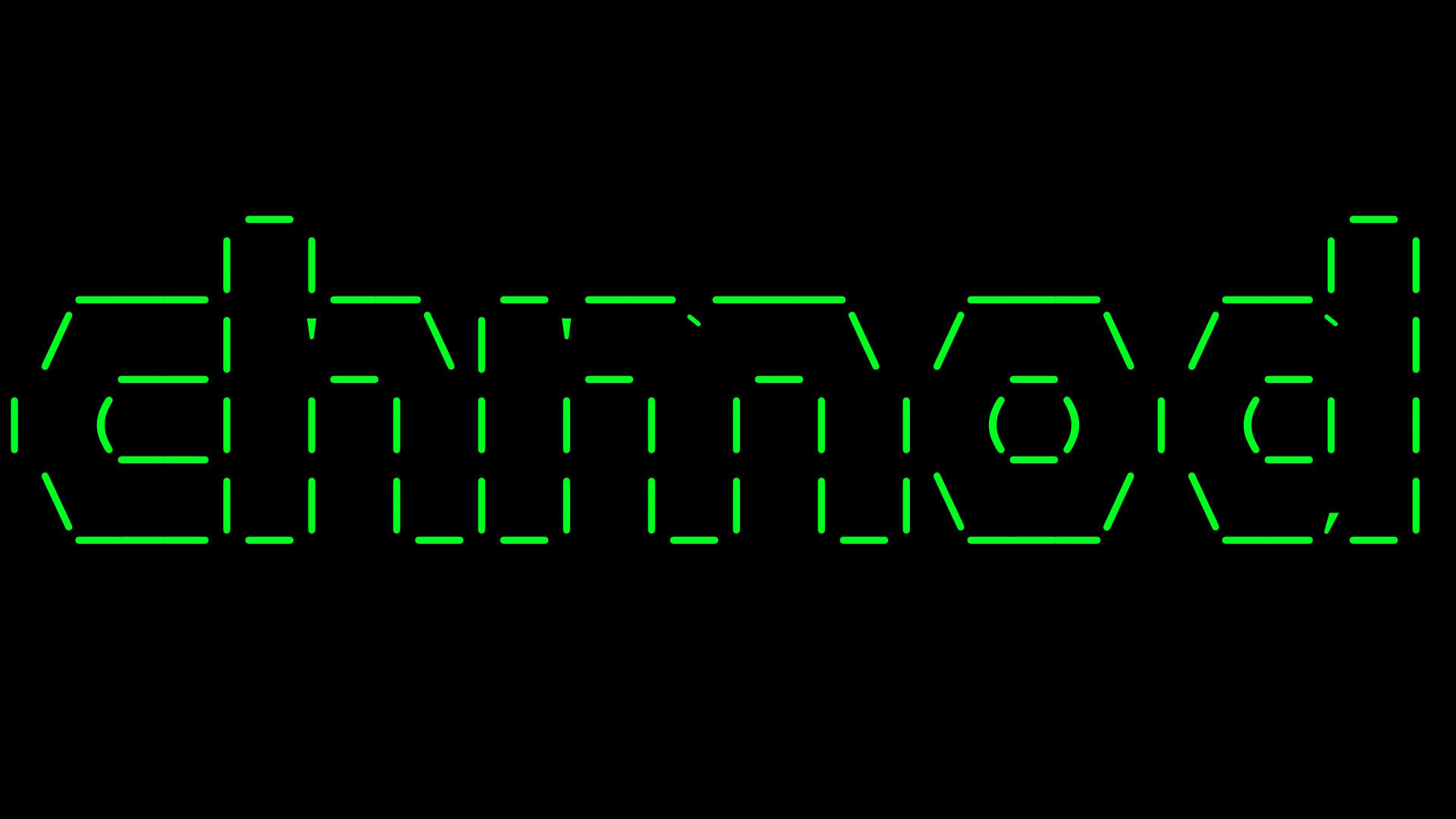The chmod command is used in Linux to change the permissions of files and directories. Permissions in Linux determine who can access and modify a file or directory, and chmod provides a way to set and manage these permissions. Here is a tutorial on how to use the chmod command:
- Open a terminal window: To access the Linux command line, you can use the terminal application, which is usually found in the “Utilities” or “System Tools” section of the application menu.
- Change to the directory that contains the file or directory you want to modify: To change to a different directory, use the
cdcommand followed by the path to the directory you want to change to. For example, to change to the/homedirectory, you would run the following command:
cd /home- Use
lsto view the permissions of a file or directory: To view the permissions of a file or directory, you can use thelscommand with the-loption. The permissions of each file or directory are listed in the first column of the output. For example:
ls -l- Use the numeric notation to specify permissions: The
chmodcommand uses a numeric notation to specify permissions. The numeric notation is made up of three digits, each of which represents the permissions for a specific group of users: owner, group, and others.
Each digit is made up of three binary values, representing read, write, and execute permissions, respectively. The value for each binary value is either 0 (no permission) or 1 (permission granted), and the digit is the sum of these binary values.
For example, the value 7 represents full permissions (read, write, and execute) for all three groups, while the value 6 represents read and write permissions for all three groups.
- Use
chmodto change the permissions: To change the permissions of a file or directory, you can use thechmodcommand followed by the numeric notation and the path to the file or directory. For example, to grant full permissions (read, write, and execute) to the owner of a file namedfile.txt, you would run the following command:
chmod 700 file.txt- Use the symbolic notation to specify permissions: The
chmodcommand also provides a symbolic notation that can be used to specify permissions. The symbolic notation uses letters and operators to represent the permissions for each group of users.
For example, the letter u represents the owner of the file, the letter g represents the group, and the letter o represents others. The operator + is used to add permissions, while the operator - is used to remove permissions. The letter r represents read permission, the letter w represents write permission, and the letter x represents execute permission.
For example, to grant full permissions (read, write, and execute) to the owner of a file named file.txt, you would run the following command:
chmod u+rwx file.txtThese are the basics of using the chmod command to manage permissions in Linux. To learn more about the chmod command and its options, you can consult the chmod manual page by running the following command:
man chmod
Gladstone is a tech virtuoso, boasting a dynamic 25-year journey through the digital landscape. A maestro of code, he has engineered cutting-edge software, orchestrated high-performing teams, and masterminded robust system architectures. His experience covers large-scale systems, as well as the intricacies of embedded systems and microcontrollers. A proud alumnus of a prestigious British institution, he wields a computer-science-related honours degree.